Shared Directory
In Virt-Manager under VM settings “Add Hardware → File system”
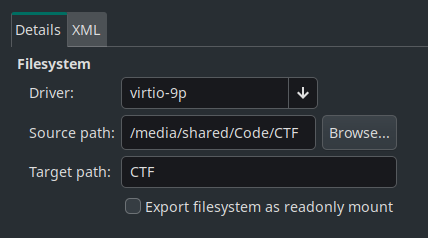
Source: Directory on Host that will be shared
Target: Any name (without space) will be used in fstab
On the Guest create a directory to be used as mount point
Then add the following in /etc/fstab:
<target-name> <path-on-guest> 9p trans=virtio,rw 0 0
sudo mount -aIf the above command produces an error fix it before continuing.
After that goto /etc/initramfs-tools/modules and add the following:
9p
9pnet
9pnet_virtio
Then,
sudo update-initramfs -uThis will load the drivers required for the shared directory on system startup.
Shared Clipboard
Install the following packages using the systems package manager:
sudo apt install qemu-guest-agent spice-vdagentAfter reboot clipboard sharing and automatic VM resizing should work
VM Creation Permission Issue
Go to /etc/libvirt/qemu.conf and modify the following line:
user = "<username>"
group = "libvirt"
Windows VirtIO Drivers
To use VirtIO based storage on Windows, the virtio driver has to be installed.
The driver is provided as an ISO file that has to be mounted on a CD ROM when installing the operating system (Add Hardware → Storage → CD-ROM device)
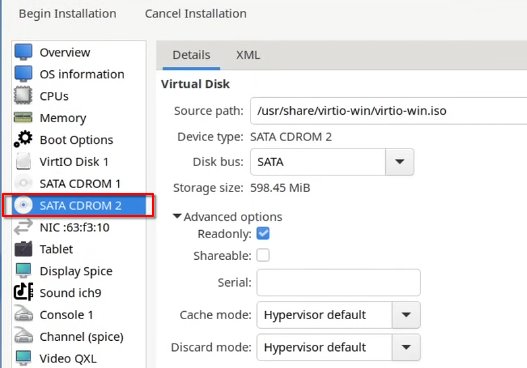
Network Disabled
The virsh command can be used to enable a network if its disabled
sudo virsh net-list --all
sudo virsh net-start <network-name>
sudo virsh net-autostart <network-name>VM Performance Settings
For CPU enable host-passthrough
For Disk set Cache Mode to None and Discard Mode to Unswap
Remove the Tablet Hardware
Some VMs require Video to be set to QXL (Windows, Kali Linux, etc.)